Managing Parent-Child Submissions
How to View and Manage Parent-Child Submission
- Click Dashboard
- Click Speaker module of the parent-child submission site
- Click Manage button
- Click Manage beside a submission in the grid
- This will open the submission of the Parent submission, in the overview screen, scroll down to see the associated child submissions
- Click the Edit button on a child submission to open the specific child submission and edit the child submission fields content
- OR click Full Management button to add, remove or re-order child submissions.
How to Filter Viewing Parent-Child Submissions
- Click Dashboard
- Click Speaker module of the parent-child submission site
- Click Manage button
- Above the grid, click Filter to expand the option, click the dropdown for Parent-Child and select the filter to view only the Parent or only the Child submissions (The labels listed are based on the Parent and Child Type labels defined in the Parent/Child Settings).
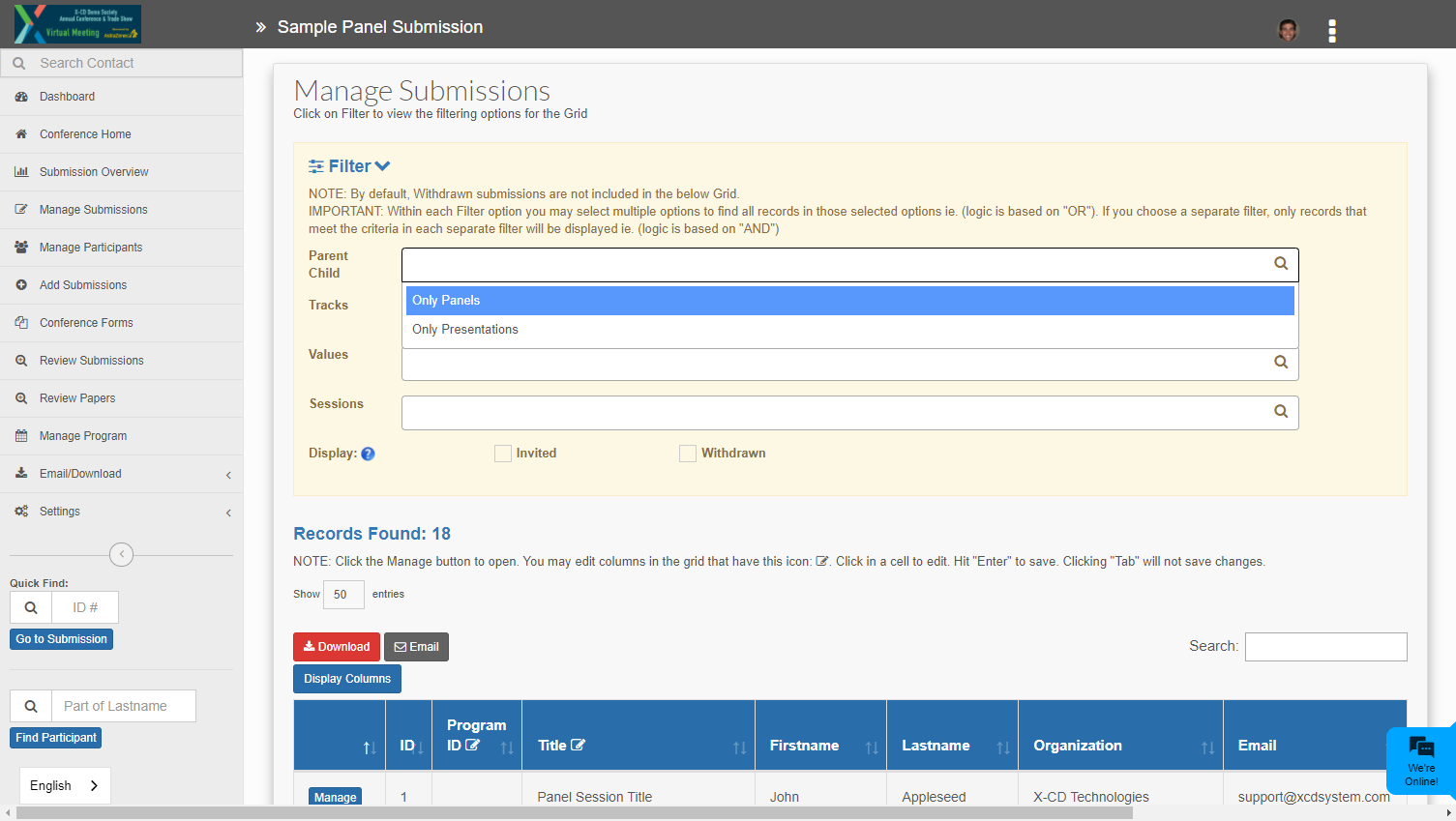
How to create a new child submission?
- Click Dashboard
- Click Speaker module of the parent-child submission site
- Click Add Submissions in the left-side menu
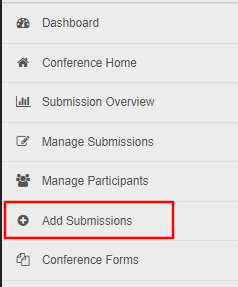
- Enter the Lastname of the author for the child submission to search and locate the contact in the system, if none exists, click Add Contact button to manually add the contact to the system, then return to step 1 above
- Enter a Title
- Click the dropdown box to select the ID number of the parent submission to link this child submission to
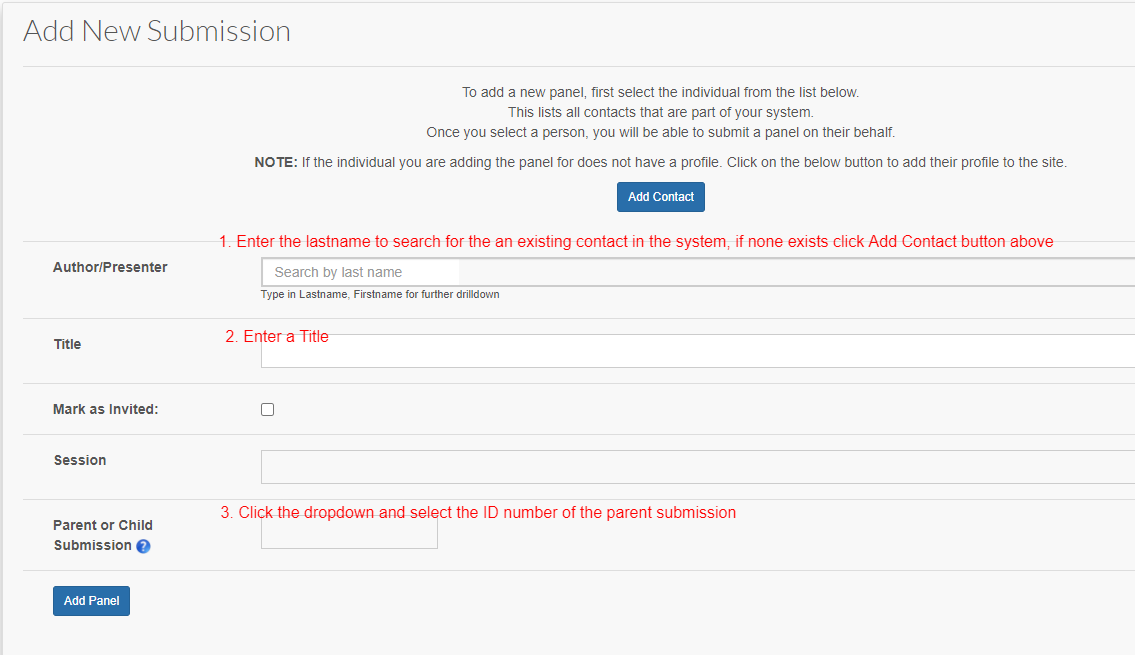
- Click Add button
How to move a parent submission to become a child submission?
- Click Dashboard
- Click Speaker module of the parent-child submission site
- Click Manage button
- Click Manage beside a submission in the grid to open the parent submission that you want to add the child submission to
- Click Full Management button located in the Child Submission section of the screen

- On the right side of the screen, enter the abstract ID number of the parent you want to move to this submission as a child.
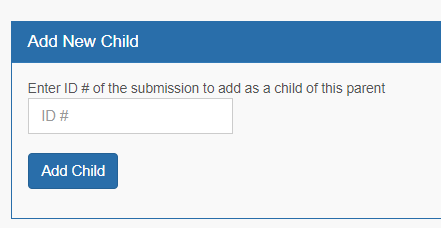
- Click the Add Child button to complete the step.
Related Articles
Parent-Child Module Settings
The Parent-Child module must be initially set-up and configured by X-CD Staff. How to Edit Parent-Child settings Click Dashboard Click Speaker module of the parent-child submission site Click Settings Click Parent/Child in horizontal menu Parent ...
Emailing Parent-Child Submissions
Click Dashboard Click Speaker module of the parent-child submission site Click Reports button Click Primary Contact tab Click Go for All Submissions Select the checkbox(es) for the list you want to email e.g. Only Child Submissions will include the ...
Can I move a submission from one module to another?
A submission can be copied and pasted into a different module but it cannot be moved in the sense of dragging and dropping or having an option to select to move it. The submission either needs to be resubmitted by the attending speaker or it can be ...
How to Create and Edit Submission Steps
Submission Steps define a flow or series of steps that take place before, during and after a submission is made. These steps are defined to occur Once per Conference (completed only once) or Once per Submission (linked to a submission). If the step ...
Overview of Parent-Child Submission Module
The X-CD Parent-Child module allows a primary submission to be created in the system with multiple secondary presentations tied to the primary submission. A Parent-Child submission module is unique and has specialized configuration and functionality. ...