Attendee-to-Attendee Chat Filtering
We have created a new filter from the attendee chat screen to send and start new chats with participants directly from the chat screen, as opposed to starting a new chat by finding a participants badge/profile from the participants screen.
From your chat screen, click on the Participants button to the right of your conversations tab. Click on the small filter Icon in the top right to search/filter through conference participants to start a chat.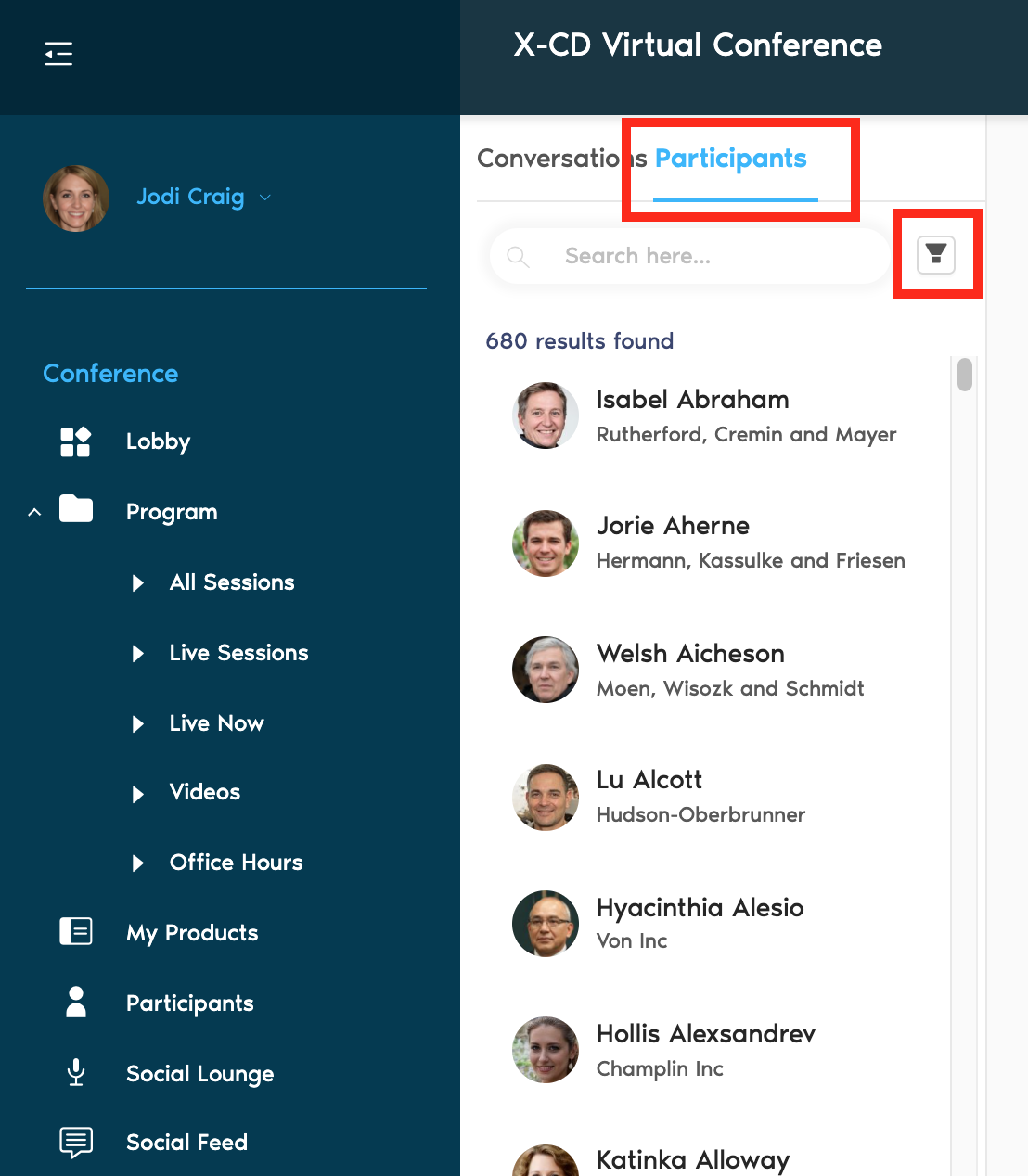
Create filters by badge ribbons, country, or organization, and click the X to close the filtering options to see your results.
If you already know who you want to chat with, simply use the search bar on the participants list to search for your friends and colleagues. Filtering is a good tool to start text chats with people of similar interests, or if you are looking to connect with people you might not have known were attending the conference.
Related Articles
Attendee-to-Attendee Chat
Ability to search search for colleagues, acquaintances or friends by filtering or searching through the participants screen and starting private 1-1 chats Search from the participants screen to start a chat with a conference attendee/delegate. You ...Live Stream Chat
You can now post general comments during a live stream presentation. These are meant to be comments/posts that are non academic, and are not guided towards the presenter(s)/moderator(s) If enabled for your conference (there is a virtual app module ...Attendee to Attendee Chat
Attendee to Attendee chat allows for attendees to instantly directly message each other through the mobile app. Accessing the Chat Attendees can access the chat function either from the menu and clicking the chat button or by clicking the chat button ...New System Features
Changelog If you’re curious about what’s new in X-CD — and what’s changed — you’re in the right place. March 2022 Session Logistics Management From your program module you can now add, manage, and export session logistics information like ...Attendee Settings
How to open/close my Registration Site Click Dashboard Click Attendee Module In the System Status section of the window, click System Open toggle button Green = Open toggle button / Red = Closed toggle button. Anyone trying to access the registration ...