How to locate Registrations that Require an Action?
How to Download or Email Registrations that need to submit a payment?
- Click Dashboard
- Click Attendee Module
- Click Reports button
- Click Attendees tab, select Go for Incomplete Attendees
- In the dropdown, set the following options

- Click the Advance button
- Click Send Email button to draft and send an email or Click Download excel button to download a report.
How to find and review Registrations that have a refund owing?
- Click Dashboard
- Click Attendee Module
- Click Manage button
- Using the the Filter By Attendee Status, select Refund Owing
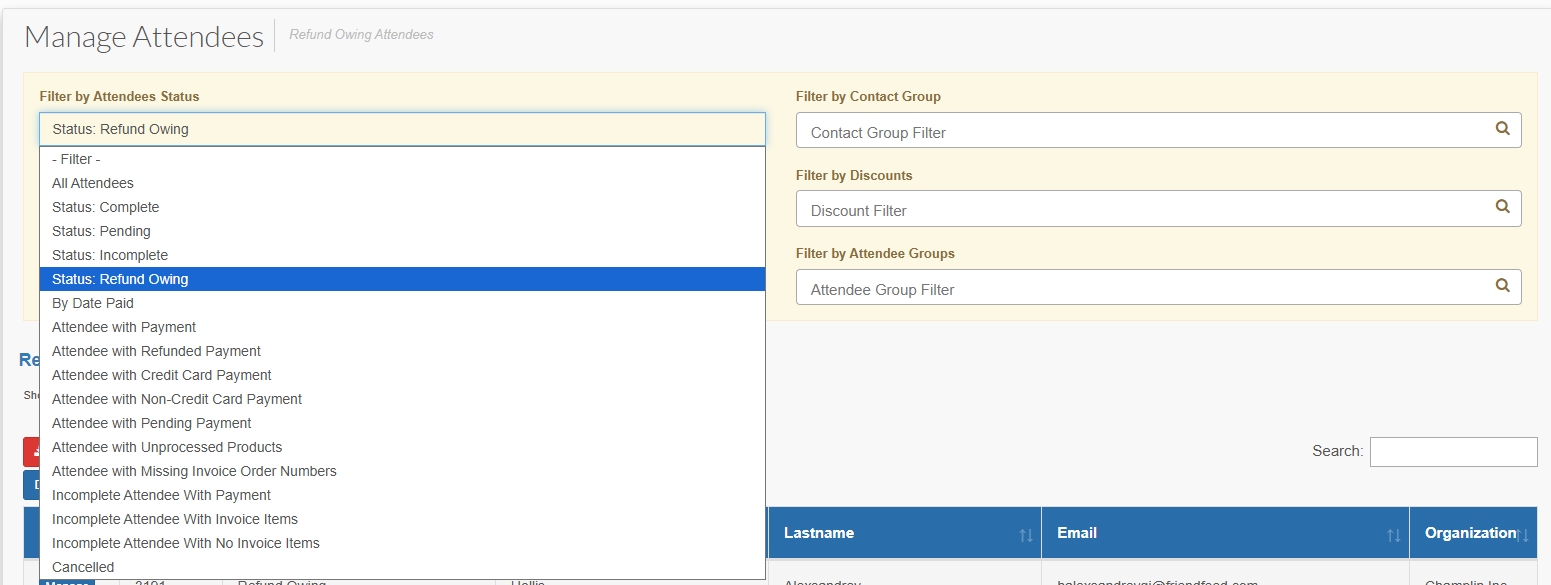
- The grid will update with invoices to be reviewed and require attention.
- Click the Manage button for an Attendee
- Click Payments in the horizontal menu
Select Refund Payment
- If the message 'No payments are eligible to be refunded.' it means this person's registration is part of an exhibitor/company registration, you will need to go to the Company Registration, go to Registration in the horizontal menu, select Manage Staff and then select the individual's registration and proceed to follow the steps from step 5 above
- If this is a full refund and cancellation of a purchase item(s), click the checkbox(ed) beside the item(s) being refunded, as this will also delete the item from the registration. If you are refunding a partial amount not tied to a item, skip to step 9
If applicable, enter a cancellation processing fee amount
- This will add a line item for the cancellation fee on the invoice and will be subtracted from the amount to be refunded automatically.
- If not refunding for a specific registration item, enter a refund amount in the Fixed Refund Amount field and if applicable, Fixed Refund Tax Amount. Do not add a minus sign '-' in front of the amount.
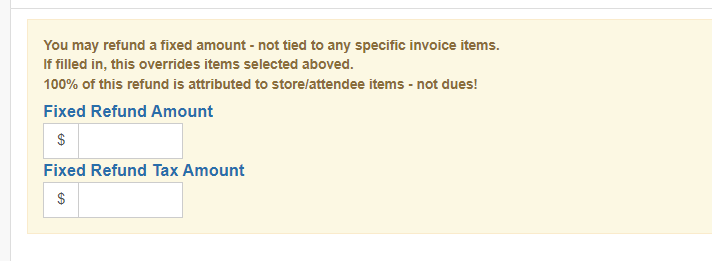
- Click the Next button
- Enter an Admin note explaining the refund reason
Select the Refund Type such that
- System Credit = will not process a refund in your credit card system. It will only create a transaction to record the credit in x-cd. (Note: you may need to remove the refunded item or apply a discount to offset the refunded amount if is it a partial refund)
- Processor Refund = will process a refund in your credit card system. For this amount, it will also create a payment transaction in the system. NOTE: This option will only work if your payment processor is Authorize.Net, Paypal, Moneris, or Stripe.
- Click the Process Refund button
If you wish to send an email to the end-user, click Admin in the horizontal menu, select Email Attendee to compose a message and send it.
- Note: You may attach an updated invoice showing the refund.
- If the person's registration should be canceled, then click Admin in the horizontal menu, select Cancel/Delete/Reinstate
Enter a Cancellation note, click Process Cancellation
- This will remove all items from the registration and mark them as canceled. Note: the attendee is NOT emailed.
Related Articles
Manage Event Registrations
During the registration period, most of your users will require very little attention: they enter the system, select their items, make a payment, and will see you at the event. However, there are always users who, for various reasons, will require a ...
Beginner's Guide: Preparing your Exhibitor Registration Form
The purpose of this article is to provide a series of steps in the process of preparing your Exhibitor registration site. This article is useful for beginners, but also to those who may need a refresher. Each of the below steps correspond to one or ...
How to View Registrations?
Click Dashboard Click Attendee Module Click Manage button This will display a list of all registrations in the system You may use the Filter By Status to select a partial view of registrations based on the following: All = All registrations ...
Managing Staff Registrations
When staff are registered through the Exhibitor/Sponsor registration module, those individuals will have an individual attendee registration created in the system and will be linked to the Company's exhibitor/sponsor event registration through the ...
Manage a Company
Finding the Companies Click Dashboard Click Companies Module from the left-hand menu Click the row of the company you'd like to manage. Managing a Company Please navigate to the company first The first page loaded is the company profile here you can ...