How to import session and credit information into the Credit module
- Click Dashboard
- Click Credits Management in the left side menu
- If you have more than one conference, select Conference from the dropdown list
- Click the Session button
- Click Import Credits

- Click the Download the Template here link
- This will download a .csv file type to your default computer downloads folder
- Follow the steps in the file for populating the information in the import file
- Once your file is ready, return to this article
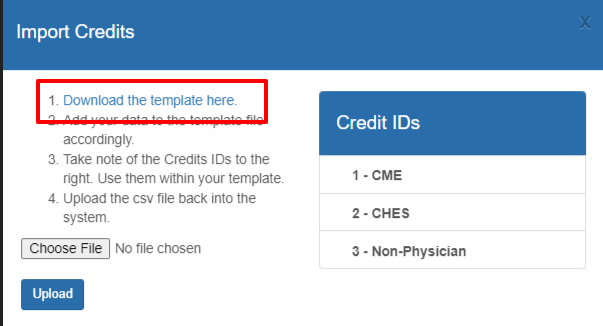
- Click Select File and locate the completed import file
- Click Upload button
Related Articles
Credits Module Settings
What are the different settings for the Education Credits Screen? Click Dashboard Click Credits Management in left side menu If you have more than one conference, select Conference from the dropdown list Click Settings button You may Set or Update ...
Adding and Building a Form
Forms module is used for creating any type of form outside of your speaker - submission forms and registration (attendee & exhibitor) forms For example, evaluations, awards, grants, applications, sign-ups, disclosures, nominations/voting, copyrights ...
Managing Credits - adding, removing, edit, assigning
How to manually add a participant? Click Dashboard Click Credit Management in left side menu If there is more than one conference, select the applicable Conference from the dropdown list Under the Menu section, select + Add Single Participant If the ...
How to Import Sessions into the Program
NOTE: Do not run the import sessions multiple times with the same data; otherwise, it will create duplicates. Do not import sessions that already exist as this import will not update sessions. Only use to import NEW sessions. If you have more than ...
Import Session Chairs into the Program
Use this to import individuals who are tied to a specific chair role into the Program for each Session Click Dashboard Click Speaker module Click Program button Click Import in the horizontal menu and select Import Chairs Click the Import template ...