How to download files that were uploaded on an Attendee Registration Form?
- Click Dashboard
- Click Attendee module
- From the Overview screen, locate and click Attendee File Uploads button
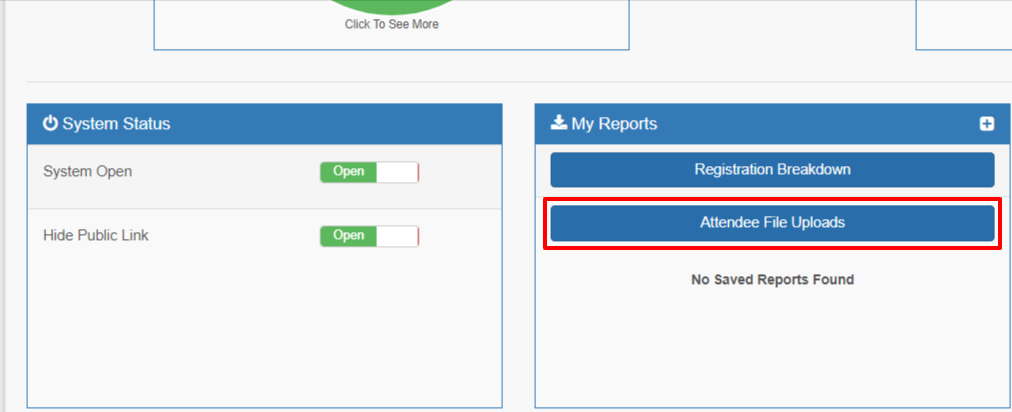
- If you have more than 1 file upload field defined, select from the dropdown list the applicable field
- Right-click on the file url and select 'Save link as' to save the file to your local computer; each file will need to downloaded individually.
- To download a file with links, click the Download button
- This will save a file to your computer's default downloads folder with links to the files. Click each link to download.
- NOTE: You may need to edit the column with the link to be hyperlinks.
Related Articles
Registration Form
How to create a Registration Form? Click Dashboard Click Attendee Module Click Settings Click Registration Setup Select Registration Fields Click + Add New Field button Select the Field Type Enter a label for Field Label Click Add Field If ...
How to download the drafts / final papers / presentations that were uploaded on the submission form?
If you have a file upload as part of your submission form, you are able to download all of the files associated to the file upload field. Click Dashboard Click Speaker Module Click Manage Files in the left side menu On the File Upload Status screen, ...
Download Media Files
This feature will not work for downloading video files. Contact sales@x-cd.com to purchase the option to download the video content. Click Dashboard Click Speaker Module From the left-hand menu click Manage Files From the dropdown select the file you ...
Attendee Settings
How to open/close my Registration Site Click Dashboard Click Attendee Module In the System Status section of the window, click System Open toggle button Green = Open toggle button / Red = Closed toggle button. Anyone trying to access the registration ...
Advanced Registration Form
How to setup multiple screens for a Registration Form? If you have a lot of items on your Registration Form and want to break up content into smaller sections, you may do so by defining Registration Menus. Also, an advantage of multiple screens is to ...