How to download all information related to submissions?
- Click Dashboard
- Click your Speakers Module
- Click Reports button
- Click the Primary Contact tab
- Click the Go button for All Submissions
- More Sub-Filters may be available, if so select your sub-filters and click Advance.
- Click Download Excel
- Click the Check boxes beside the fields to be included in the download file
- Scroll down and Click Download button (to download immediately) OR Enter a filename for your report, then Click Save & Download button
- A file will be saved to your computer's designated Download folder
- NOTE: If you wish to include all authors and their organization information scroll down in the screen that lists all of the fields and ensure to click one of the checkboxes under the All Authors section
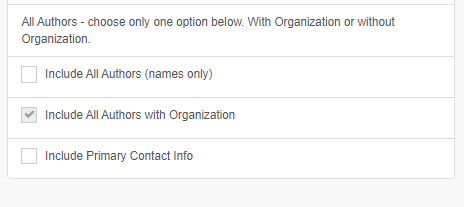
Related Articles
How to download a list of All Authors, the Author Order and Author Role?
Click Dashboard Click Speaker Module Click Reports button Click All Authors tab Click Go button for All Authors (#2) report If applicable, select additional options on the options screen, click Advance button In the list of fields to include in the ...
How to download the contact information for all authors on all submissions?
Click Dashboard Click your Speakers Module Click Reports button Click the All Authors tab Click the Go button for All Authors More Sub-Filters may be available, if so select your sub-filters and click Advance. Click Download Excel Select the fields ...
RSVP Management Area
The RSVP Management Area allows you to manage an invitation to present acknowledgement. Often this will be used in conjunction with the Abstract Status Notification to inform the primary contact of the submission the final status of their submission ...
Filtering Submissions
How to Filter Submissions and download or Email? In the Manage Submissions screen, use the Filtering option to use custom search criteria to find submissions, to easily send out an email or download information. How to Find Incomplete Submissions? ...
How to email all Authors including Session Information?
Click Dashboard Click Speaker Module Click Reports Click Al Authors tab Click Go beside 'All Authors by Review Status' Select one or more Review Status(es) Click the checkbox for Scheduled in Session Click Advance button Click Send Email In the ...