How to Unassign a Session in the Program?
- Click Dashboard
- Click Speaker Module
- Click Program button
- Select Sessions in horizontal menu
- Select Schedule Sessions option
- In the Calendar view, locate the Session to be unassigned and drag and drop it into the Unassigned row
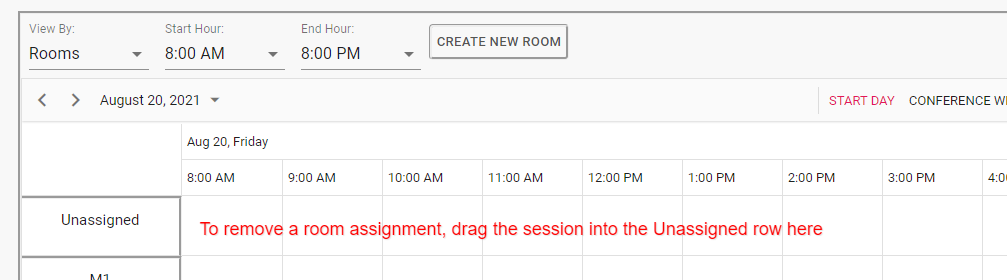
- If you wish to remove the session from the program, double-click on the session in the calendar to open the Edit window and click the Unschedule button located at the bottom of the pop-up screen.
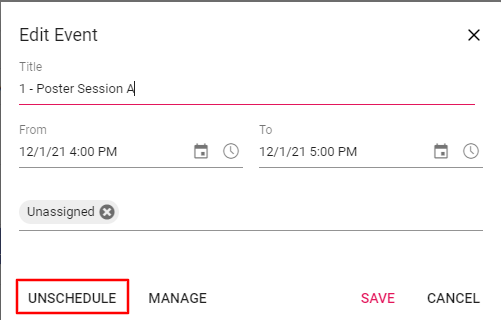
Related Articles
How to unassign or move a scheduled submission in session
Use the below steps to unschedule a submission that has been scheduled in the program or to move it to another session in the program. Click Dashboard Click the Speakers Module (If you have more than one speaker module, select the one that contains ...
How to set withdrawn submissions to NOT show up in the online program
You must remove a withdrawn submission that is scheduled in order for it to not appear in the online program, but it will still be in the system with a submission status of withdrawn. NOTE: Deleting the submission will completely remove the ...
How to Display the Session Numbers in the Online Program?
Note: If you have assigned numbers to your Sessions, you can set these numbers to display in the program. These numbers will appear before the Session Title. Click Dashboard Click Speaker Module Click Program button Click Public Program & Settings in ...
How to Add Submissions to a Session?
NOTE: When building a program, you will be able to select submissions from different submission modules. For example, if there is a 1) Paper Submission module and 2) Clinical Trials Submission module, when adding submitted items to the program, ...
How to Create a Session?
TIP: Click the ? symbol for more information about the field. Click Dashboard Click Speaker Module Click Program button Click Sessions in horizontal menu Select Create Session Session Title: Enter a session a title (This is required). Session Type: ...