How to Add a New Field to an Exhibitor Form?
Click Dashboard
Click Exhibitor Module
Click and expand Exhibitor Settings in the left-side menu
Click Registration Setup
Select Registration Fields
Click + Add New Field button
Select the Screen for the field to appear on
Select if the item being added is a Collection type or One-Off type
Example of a Collection style
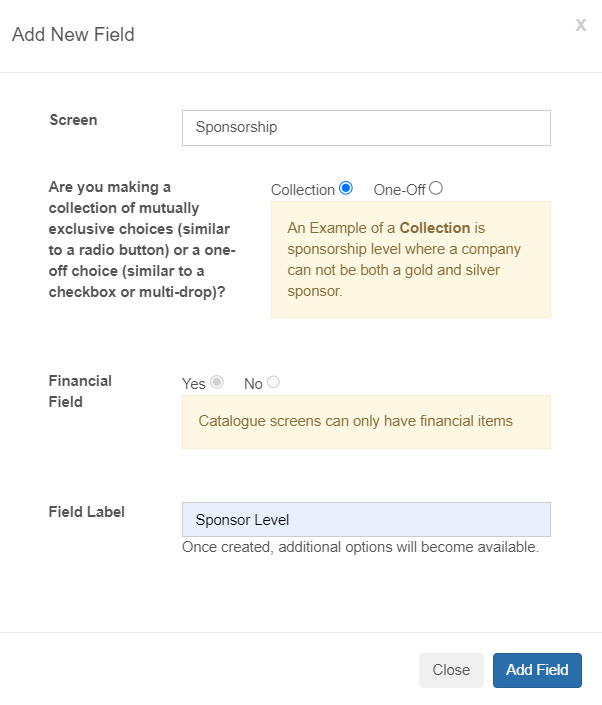
If selecting a One-Off type, additional field attributes will appear
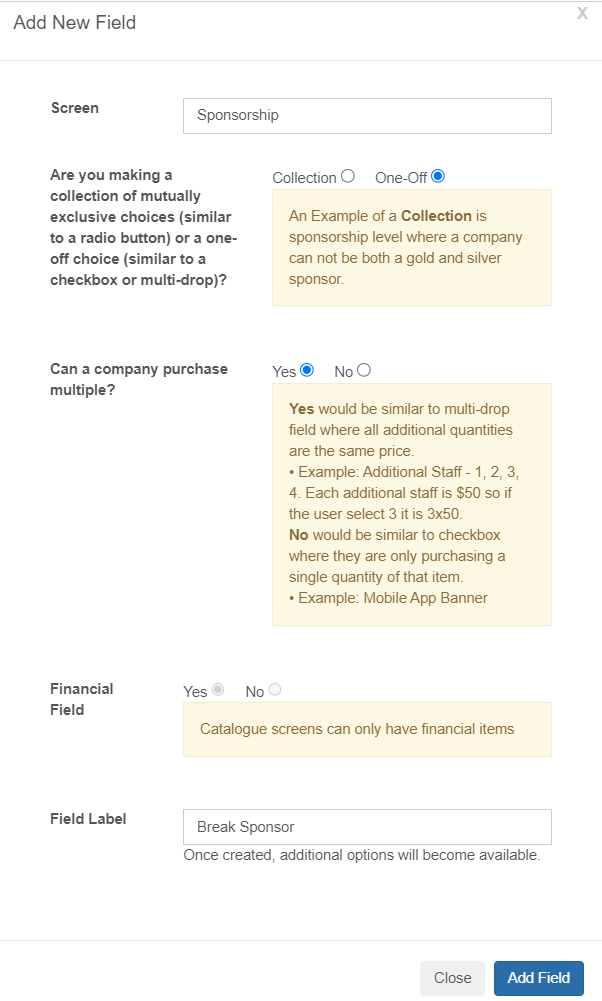
Enter a label for Field Label
Click Add Field
If applicable, enter Field Description and any other attributes of the field
Set Required to YES or NO where YES will make the field mandatory
Save changes by clicking Update Field Information at the bottom
Repeat Steps 6 to 13 to add more fields
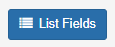
The list field view is the default view when editing any form in the system. This is not the familiar view of your contact form.
On the far left of each field label, click the three horizontal lines and drag and drop the field label to change the order of appearance on the form.
Click the edit button to edit an individual field label - such as field type (text, radio, checkbox, rich text etc.) the field description, required status, the field options and more. Remove a field label entirely by clicking the red remove button on the right in the list fields view.
Related Articles
How to Edit a Field on an Exhibitor Form?
Click Dashboard Click Exhibitor Module Click and expand Exhibitor Settings in the left-side menu Click Registration Setup Select Registration Fields Click the Edit button beside the field to be revised Apply your updates to the main field or field ...
How to Add a New Field to the Contact Form?
From Dashboard Click Contacts in the left side menu Click Contact Forms button In the Change Contact Profile Form dropdown field, Select: Now Viewing: Default If there is no dropdown list, proceed to step #5 Click Go button Click + Add New Field ...
Building Your Exhibitor/Sponsor Booth
The labels may be unique to your conference. Not all features may be available for your booth. Video tutorial: Getting Started Log into your Company Profile Navigate to the Company Profile/Update Company/Update Virtual Booth/Update Exhibitor Profile ...
How to Access the Default Contact Profile Form and How to Edit Contact Form Fields?
About the Default Contact Profile Form The default contact profile form will contain the standard X-CD fields. You will be able to identify these types of fields as there will be a specific label underneath the field in the field grid view. Refer to ...
Company Profile Fields
The companies module has a distinct company profile with company profile fields. There is a set of standard X-CD defined company profile fields. These fields cannot be removed, but can be re-labelled. You may defined your own set of fields which will ...