How Do I Build my Itinerary?
How Do I Add to my Itinerary?
- Download your conferences app from your app store.
- Log into the app using the email you used to register as an attendee. Read about the benefits of logging into the app here.
- Click Program from the bottom navigation bar
- Search the program by day.
- You can use the filters by clicking the filter icon in the top right corner.
- You can use the search bar to filter the program as well.
- Click the Star in the session card to add that session to your itinerary.
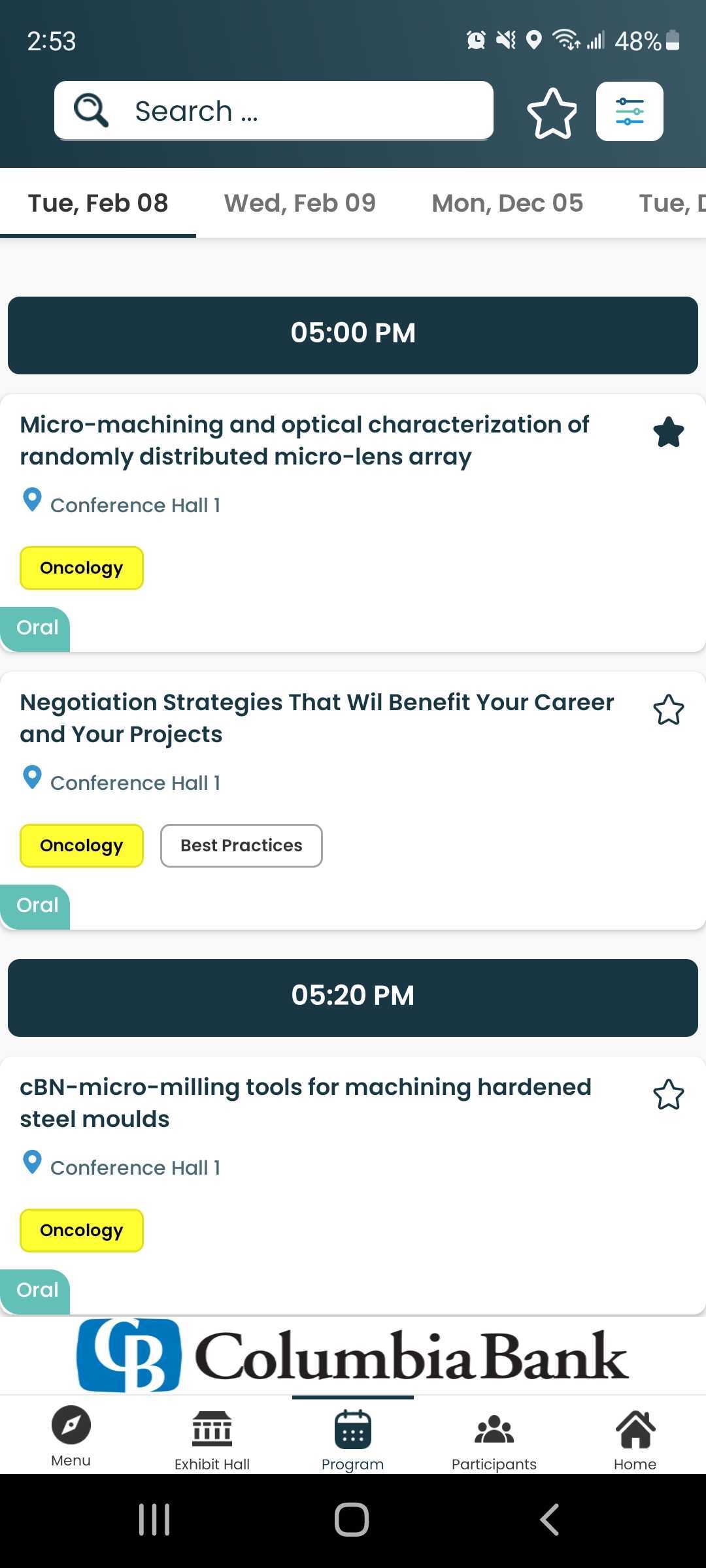
- If there are presentations in the session you can add individual presentations to your itinerary.
- Enter the session by clicking on the session card.
- Click on the Presentations tab, this will be below the session title block
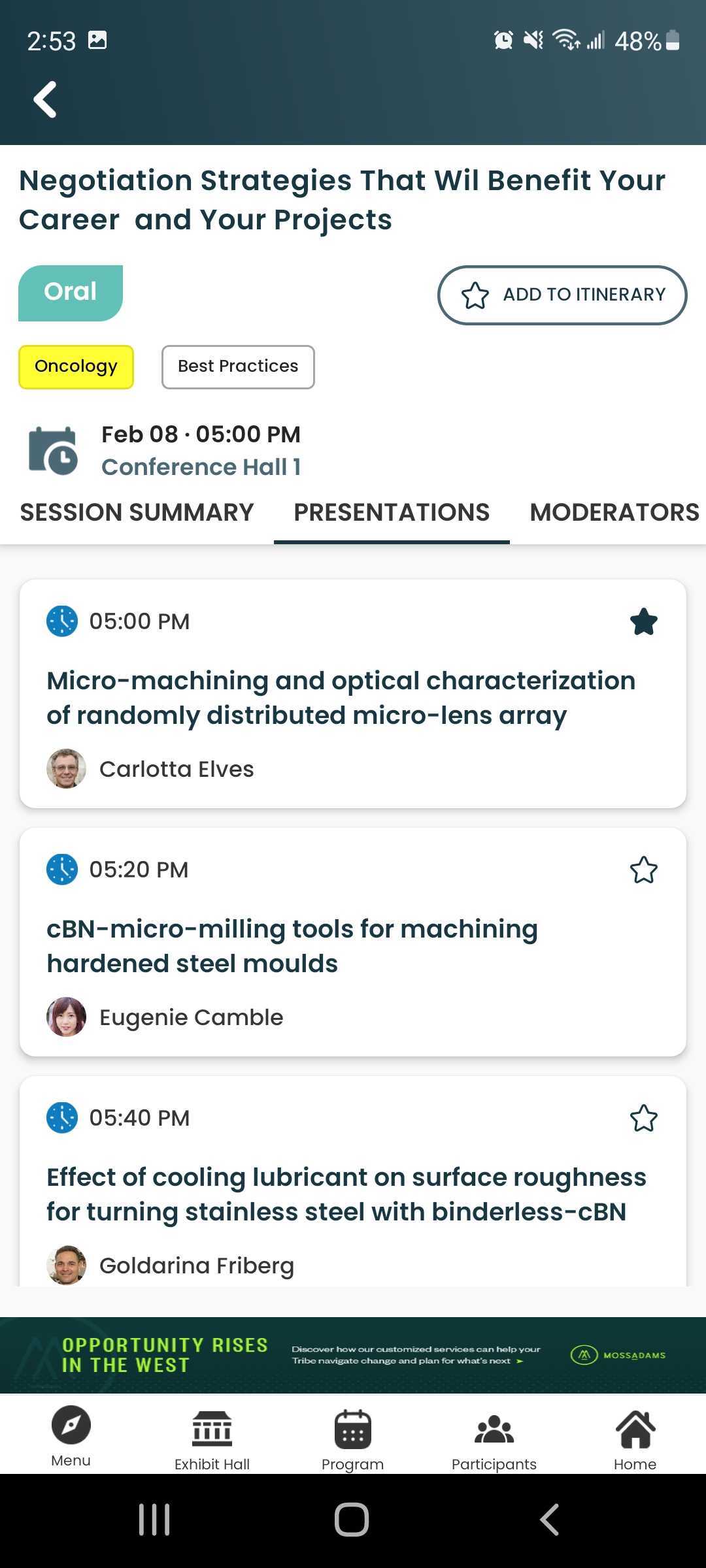
- Repeat the process to add additional sessions or presentations to your itinerary.
How Do I Access my Itinerary?
- Click Program from the bottom navigation bar.
- Click the Star from the top right corner beside the filter icon.
- You may see No Session Found this is because you have not added any items to your itinerary for that particular day, be sure to search the other days to find what you are looking for.
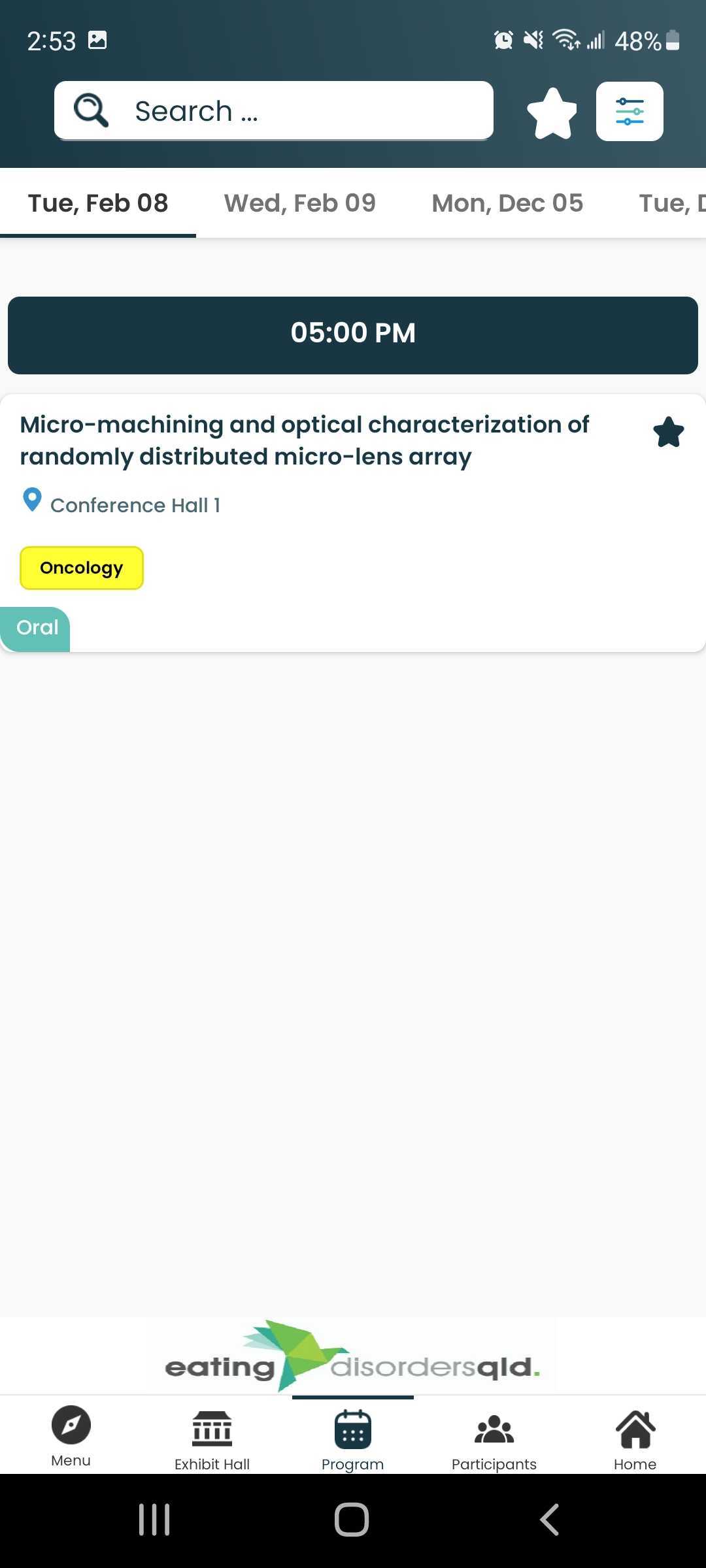
Related Articles
Mobile App Overview
There are 2 layers of mobile apps available through the X-CD software. The most popular is the Conference Mobile App. The other is an Association/Corporate App that encompasses additional member type services including the ability to access more than ...
Why and How Do I log into the Mobile App?
Why Log into the Mobile App? There are many benefits to logging into the mobile app: Create your own itinerary and have it saved. Message other attendees and receive messages. Access to presentation resources, if made available by the presenter. How ...
How to Send a Notification in the Mobile App
To schedule or send out notifications, click on Event App under the name of the conference. 1. Click Notifications in the top menu 2. You have the option to select a new notification, a scheduled notification and look at past ...
Updating Profile Settings in the Mobile App
Download the app Log into the app, more information can be found here. Go to your profile by clicking your name on the home screen or clicking your profile picture from the left-hand menu that appears after clicking the menu from the bottom ...
Accessing Virtual Conference or Mobile App Stats
Where to Find the Data Click Dashboard For the conference, click Event App link located under the Event Name From the top navigation bar click Statistics Select the corresponding tab to locate information Web Stats = from your Virtual Conference (VC) ...