How to set Filter options in the Online Program
- Click Dashboard
- Click Speaker Module
- Click Program button
- Click Public Program & Settings in the horizontal menu
- Select Display Settings
- Enable/Disable Search
- Presentation Only Filter = will only show presentations and will not show sessions
- Keyword Search Label = Define an alternate label to be displayed
- Keyword Filter Help Text = add Help instructions for Keyword Filter
- Sessions with Credit Option = Display only Session with credits (Note: must be using the X-CD Credits Management module)
- Sessions with Credits Label = Define an alternate label to be displayed
- Include Filter by Field = click to view a list of available submission fields (per module) and select the fields you want to include as a filter. More than one field may be selected.
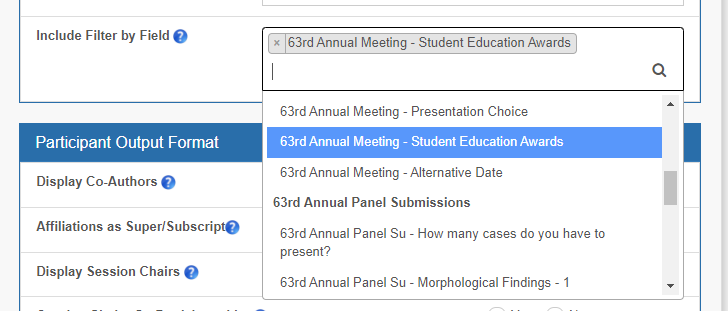
- Scroll down, click Update button to save changes
Related Articles
How to format display options on the program
There are various display settings that can be set the program level. Click Dashboard Click Speaker Module Click Program button Click Public Program & Settings in the horizontal menu Select Display Settings Set your Program to Display/Not Display by ...
Set submission fields to display/not display in the program
Click Dashboard Click Speaker Module Click Program button Click Public Program & Settings in the horizontal menu Select Submission Display Settings For each field listed, set the visibility options using the following: Visible For All - Anyone with ...
How to Display the Session Numbers in the Online Program?
Note: If you have assigned numbers to your Sessions, you can set these numbers to display in the program. These numbers will appear before the Session Title. Click Dashboard Click Speaker Module Click Program button Click Public Program & Settings in ...
How to Create a Session?
TIP: Click the ? symbol for more information about the field. Click Dashboard Click Speaker Module Click Program button Click Sessions in horizontal menu Select Create Session Session Title: Enter a session a title (This is required). Session Type: ...
Filters on List Fields Screens
This article is applicable to the following modules: Attendee Module Exhibitor Module Forms Module To access these filters, click into the appropriate module, click Settings and navigate to the Manage Fields screen (in Forms Module) / Registration ...