How to Send a User a Login Link?
- Click Dashboard
- Click Contacts from left-side menu
- In the Search field, enter the first few letters of the first or last name to display a list of matches.
- Click the Manage button for the individual
- On the far right-side of the screen, locate and click the Create Link button
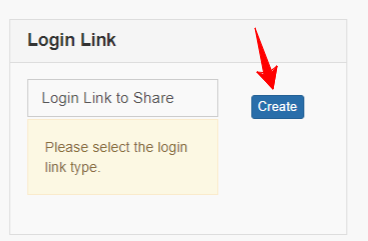
- Copy the generated URL
- Click Email in the horizontal menu
Compose message to the end user and paste the generate URL into the message informing the end user to click the login link to access the site, and to also access their profile to reset their password
- NOTE: The generated login link has a set expiration time.
- Send the Email
Related Articles
How to send a user a login link to their Profile Home page
Click Dashboard Click Contacts Module from left-side menu Search for the user then click the Manage button on the row the user appears on Click Email in the horizontal menu Compose an email message to the user and include the hotkey for the ...
How does a user reset their own password?
Reset Password Link From the profile home login screen, the end user will click the Reset Password link located under the Login button After clicking the Reset Password link, a screen will open asking for user's Firstname, Lastname and Email address ...
Managing Corporate Memberships
Note: The X-CD terminology 'Company' or 'Companies' correlates to an organization(s) and Corporate Membership is used to identify an organization with a membership that is tied to a business entity. Your system may use slightly different terminology ...
How to Change a Password?
NOTE: End users may click the Reset Password link on the login page which will email them instructions to reset their password. If they did not receive an email, the email may have been filtered into the junk folder or blocked by the mail server. A ...
How to Send An Email?
From Admin Dashboard Click Contacts from left-side menu Note: If you wish to send to a specific individual, search for the person and click Email, then proceed to Step #6 Click Download button from Contacts Module on top Click the Contacts tab Click ...