How to Open / Close / Find the URL for the Online Program
- Click Dashboard
- Click Speaker Module
- Click Program button
- Click Public Program & Settings in the horizontal menu
- Select Display Settings
- Locate the Public URL
- Set the Public Program Open to Yes / No
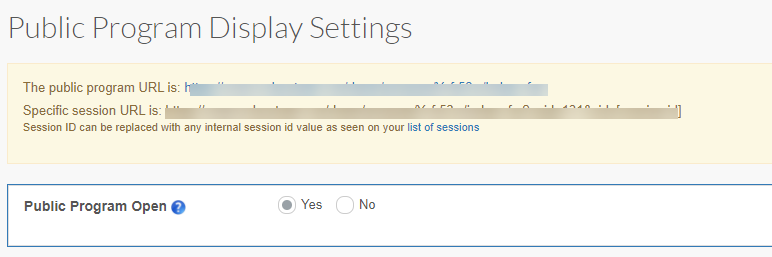
Related Articles
How to Create Custom Menu Screens in the Online Program
What are the different types of Menu Screens available? The types are as follows: Custom - A text-based screen that is often used for "Conference Information", "About Our Organization", "Hotel Information", or anything else you'd like. Accordion - ...
How to Open / Close the Forms Module Application Review site?
Click Dashboard Click Forms Click on the name of the Form Click Review Submissions in left-side menu Click Settings in the horizontal menu Set the Review Site Open/Close field YES = open NO = closed Scroll down, click Update Settings button to save ...
How to Open / Close the Exhibitor Site?
Click Dashboard Click Exhibitor Module In the System Status section of the window, click System Open toggle button NOTE: Green = Open toggle button / Red = Closed toggle button. When Closed, anyone with the Exhibitor link will no longer be able to ...
How to find the URL that reviewers will log in to?
If you are using the multi-review module - the URL HAS CHANGED Click Dashboard Select Speaker Module Click Review button If using the Paper review, click Review Papers in the left side menu. If you are on the multi-review module, select from the ...
Configure Track Chair Module (Legacy Track Chair Module)
The Track Chair Module allows you to designate a Lead Chair (i.e. Track Chair) for a Review Panel of a specific Track. The Track Chair will have access to assign reviewers within a track and maintain an overview of the reviewer progress and be able ...