How to Update / Edit the Email Notification Message for Final Status?
- Click Dashboard
- Click Speaker Module
- Click Review button
- If using the Paper review, click Review Papers in the left side menu.
- If using the multi-review module, select from the Select Review Module dropdown list, the review module you wish to open
- Click Final Status located in the horizontal menu,
- Select Manage Status
- Click the radio button for a Final Status
- Update or Edit the Subject and body of the message accordingly
- If you wish to change who receives the status notification email, click the Email Notification To dropdown list to select from the Primary (submitter), Presenter, or All Authors options
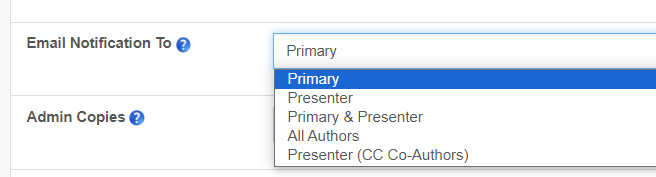
- If you wish to copy and admin email address, enter an email address in the Admin Copies field
- If you are using the Track Chair Module (additional purchased module) and wish to copy the Track Chair on the emails, select 'Yes' for CC Lead Track Chair.
- Compose or Edit your Email Message Content
- [Hotkeys] - the list of fields in square brackets are referred to as 'hot keys' and can be inserted in the body of the email message. The [hotkey] will insert the specific submission details for each individual into the email.
- To learn more about each [hotkey], hover over the ? for details about each specific field
- NOTE: If you wish to apply special formatting such as bold or italic, ensure to place formatting on the entire hotkey including the square brackets such as: [AbTitle] or '[AbTitle] or [AbTitle]
- Click Update Status OR Click Update and Preview (a sample email will be sent)

Related Articles
How to include the Comments Field from the Reviewer Form in the Final Status Email message?
Click Dashboard Click Speaker Module Click Review button If using the Paper review, click Review Papers in the left side menu. If using the multi-review module, select from the Select Review Module dropdown list, the review module you wish to open ...
Editing Final Status, Viewing Submissions with a Final Status and Deleting a Final Status
How to change the Final Status on a Submission? Click Dashboard Click Speakers Module Click Manage and locate the submission to update, click on the row it appears on Click Review in horizontal menu Select Submission Review (or select Paper Review if ...
Creating Final Statuses, Assigning Final Statuses and Using the Wizard
How to Create Final Statuses? From the Admin Dashboard, select your Speaker Module Click Review button If using the Paper review, click Review Papers in the left side menu. If using the multi-review module, select from the Select Review Module ...
Final Status Emails
How to Preview a Final Status Email before Sending? Click Dashboard Click Speaker Module Click Review button If using the Paper review, click Review Papers in the left side menu. If using the multi-review module, select from the Select Review Module ...
Final Status Notifications
How to Send Email Notifications for Final Status (1st Time)? TIP: Review your draft Email Message(s) PRIOR to this step. How to PREVIEW the email message? - click HERE When you are ready to send the email: From the Admin Dashboard, select your ...
