How to Add a Chair/Co-Chair/Moderator to a Session
- Click Dashboard
- Click Speaker Module
- Click Program button
- Click Sessions in horizontal menu
- Select Manage Sessions
- Locate the Session and Click Manage button
- Click Chairs button

- Click Add New button

- Enter the first few letters of the last name of the individual to display a list of matches and select the individual. If there is no match, this mean the individual does not have a contact profile in the system and you will need to create one by Adding a Contact. Refer to: How to Add a Contact to my Conference System?
Click in the Chair Type field and select a chair role from the dropdown list
- Note: If the role does not exist, add the Chair Type first, see How to Add Chair Type FAQ - click here.
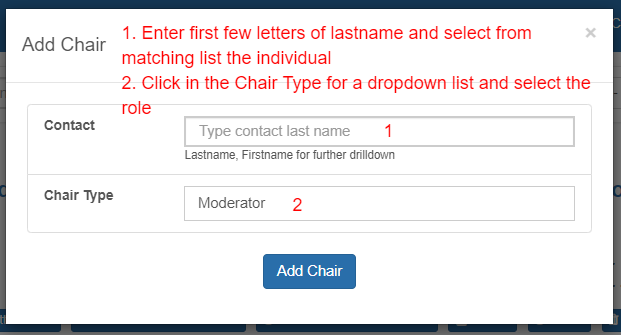
- Click Add Chair button
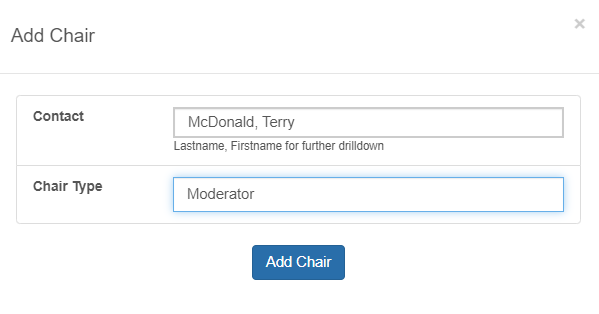
- Repeat Steps 8 to 11 to add additional Chair Types to the Session.
Related Articles
How to Add / Edit / Delete a Chair Type?
Click Dashboard Click Speaker Module Click Program button Click Sessions in horizontal menu Select Session Chairs Click New Type button OR Click Update (to edit) OR Click Delete (to remove) Enter the role of a Chair Click Add Type button OR if ...
Import Session Chairs into the Program
Use this to import individuals who are tied to a specific chair role into the Program for each Session Click Dashboard Click Speaker module Click Program button Click Import in the horizontal menu and select Import Chairs Click the Import template ...
How to Create / Edit / Delete a Session Type?
Click Dashboard Click Speaker Module Click Program button Click Sessions in horizontal menu Select Session Types Click New Type button OR Click Update (to edit) OR Click Delete (to remove) Enter the name of Session Type Click Add Type button OR if ...
Moderator Role and Moderator Tools in the Virtual Conference
The Moderator Role can be filled by a different individual than the person who is the Live Stream Zoom meeting Host. It is best practice to have two different individuals perform each role. As the Moderator of a Live Stream Session who is not the ...
How to Remove a Chair from my session
Click Dashboard Click Speaker Module Click Program button In the - Manage Session - dropdown list, select the session Click Go Click Chairs button Click Remove button beside the name(s) of the individual(s) to remove.
 NOTE: Define the Chair Types before Adding a Chair/Co-Chair/Moderator to a Session.
NOTE: Define the Chair Types before Adding a Chair/Co-Chair/Moderator to a Session.